iGridd - Az Alapvető Applet (Program)
Játssz Offline
Lehetőséged van WebStarttal:- Élvezd a rejtvényeket akár offline.
- Ments el korlátlan számú rejtvényt.
Ez hogyan történik?
Először le kell töltened a rejtvényeket és elmenteni őket a számítógépedre a következők szerint:
Nyisd meg a WebStart-ot, jelöld be a "Remember-emlékezz" opciót és klikkelj OK.
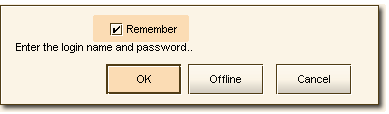
Válassz egy rejtvényt és kattints a Megoldás gombra.
A Fájl menüben 2 opció van a mentésre:
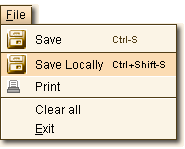 | Használd Elmentés Helyben (Ctrl+Shift-S) hogy elmentsed a rejtvényt offline, vagyis a számítógépedre. Save Locally-helyben mentés megengedi, hogy korlátlan számú rejtvényt lements. Elmenthetsz üres rejtvényt, részben megoldottat vagy egy rejtvényt amit online elmentettél. |
Offline Applet használata WebStart-ban
Nyisd meg a WebStart-ot és klikkelj az Offline gombra.
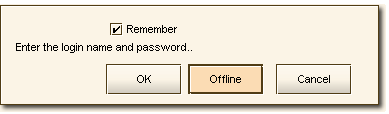
Rejtvények megoldása - Amikor a rejtvény meg van oldva az applet (program) megmutatja neked a teljes képet és regisztrálja, mint amit megoldottál a számítógépeden.
Rejtvények mentése - Ameddig offline vagy csak a számítógépedre tudod elmenteni a rejtvényeket.
Pontszám regisztrációja - Nyisd meg a WebStart-ot Online Módban (csatlakozva az internethezl). Az applet (program) automatikusan regisztrálni fogja az adataidat és a pontszámodat is felülírja.
Kérlek jegyezd meg, hogy nem kell regisztrálnod a pontszámodat minden egyes megoldott rejtvény után. Az applet (program) regisztrálni tud korlátlan számú megoldott rejtvényt. Ezzel együtt, csak a biztonság kedvéért ajánljuk, hogy időről-időre regisztráltasd az eredményedet.
Szavazás/Vélemény hozzáadása a rejtvényről - Miután a pontszámod online regisztrálva lett szavazhatsz a rejtvényekre és irhatsz megjegyzést a rejtvényhez.
Elmentett Törlése - Ha rejtvényeket akarsz törölni a Helyben Elmentett listáról - klikkelj az Elmentettek Törlése gombra.
Fontos Megjegyzések
Csak a WebStart programnál létezik Offline rejtvény megoldási lehetőség.
-
Rejtvényeket elmenthetsz helyben és csak a számítógépeden tárolhatod. Szükséged van arra, hogy tartsd őket biztonságosan és készíts biztonsági másolatot (backup) időről-időre. Ha tervezed, hogy új operációs rendszert teszel fel a gépedre vagy új számítógépet vásárolsz - helyezd át az elmentett adatokat egy biztos helyre (pédául:hordozható winchester, CD) másold vissza az új rendszerbe/számítógépre.
Hogy tudsz tartalék másolatot (backup) létrehozni az elmentett rejtvényekről?
Általában következő könyvtárban vannak tárolva:
C:\Documents and Settings\YOURNAME\.iGridd\gsaved
"gsaved" -ként is keresheted. A folder (mappa) amit így érsz el tartalmazza a Helyben Elmentett Rejtvényeket. Másik útja a backup (tartalék másolat) készítésnek ha online egyaránt elmented őket.
Nyisd meg a WebStart-ot Online Módban. A mappa Helyben Elmentett tartalmazza a rejtvények listáját amiket elmentettél a számítógépeden. Nyisd meg a rejtvényt és használd a Save Mentés(Ctrl-S) opciót, hogy elmentsd az oldalon.
Emlékezz, hogy csak 50 rejtvényt menthetsz el online.Csak egy mappa jelölhető ki a Helyben Elmentett Rejtvények számára. Ha megosztod másokkal a számítógépedet, akik szintén WebStart programot használnak megoldáshoz - te betöltöd az ő rejtvényeiket és ők a tiédet. Vigyázz nehogy felülírjátok egymás munkáját.
Rejtvény megoldások regisztrálása személyre szólóan történik minden felhasználó külön. Amikor a felhasználó akinek WebStart-ja van befejezi egy rejtvény megoldását pontot kap érte.

